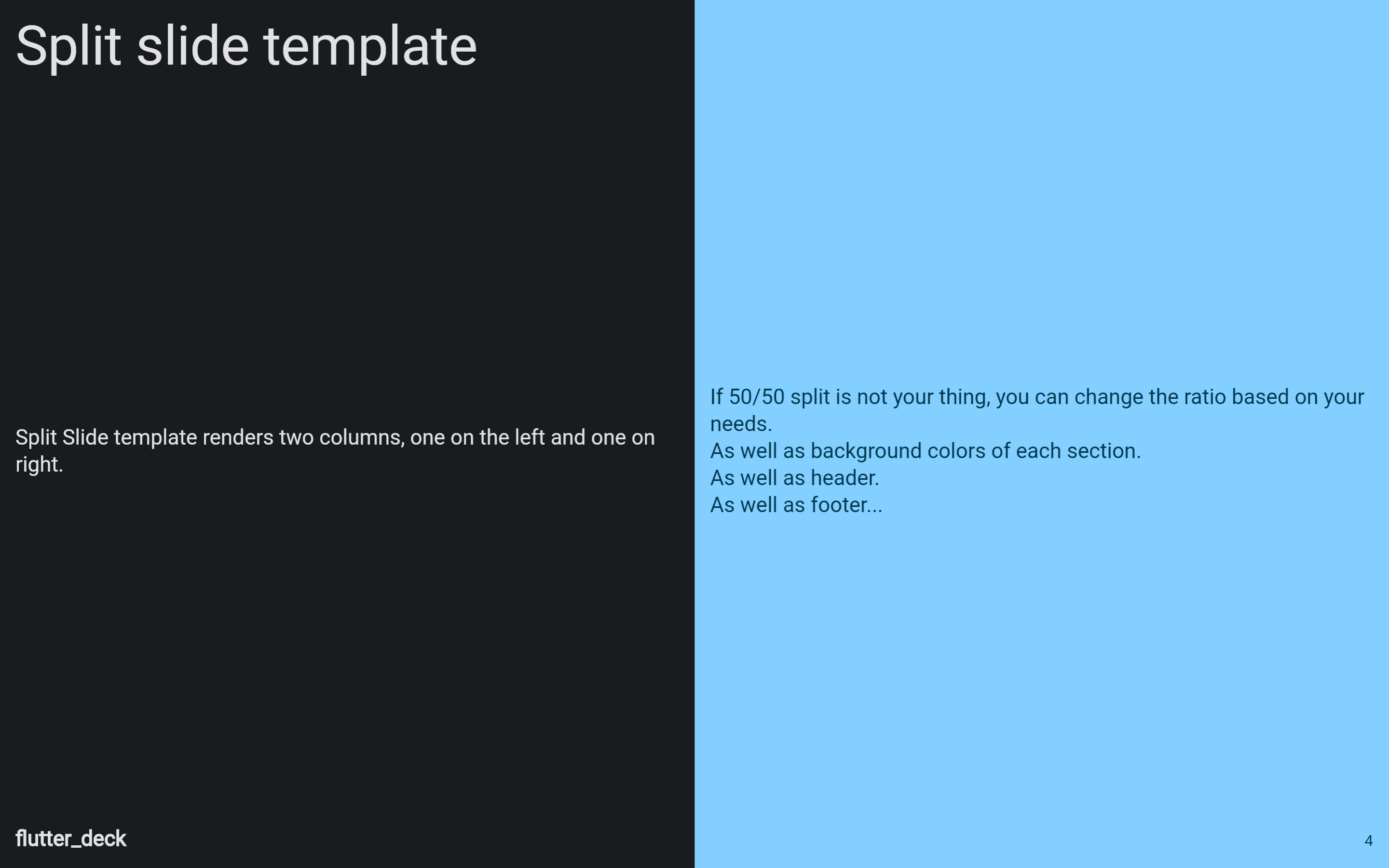Split slide
To create a split slide, use the FlutterDeckSlide.split constructor. It is responsible for rendering the default header and footer of the slide deck, and use the leftBuilder and rightBuilder to create the content of the left and right columns. Make sure to use text styles from Theme or FlutterDeckTheme to apply the correct text styling for specific slide sections.
class SplitSlide extends FlutterDeckSlideWidget {
const SplitSlide()
: super(
configuration: const FlutterDeckSlideConfiguration(
route: '/split-slide',
header: FlutterDeckHeaderConfiguration(
title: 'Split slide template',
),
),
);
@override
Widget build(BuildContext context) {
return FlutterDeckSlide.split(
leftBuilder: (context) {
return Text(
'Here goes the LEFT section content of the slide',
style: FlutterDeckTheme.of(context).textTheme.bodyMedium,
);
},
rightBuilder: (context) {
return Text(
'Here goes the RIGHT section content of the slide',
style: FlutterDeckTheme.of(context).textTheme.bodyMedium,
);
},
);
}
}